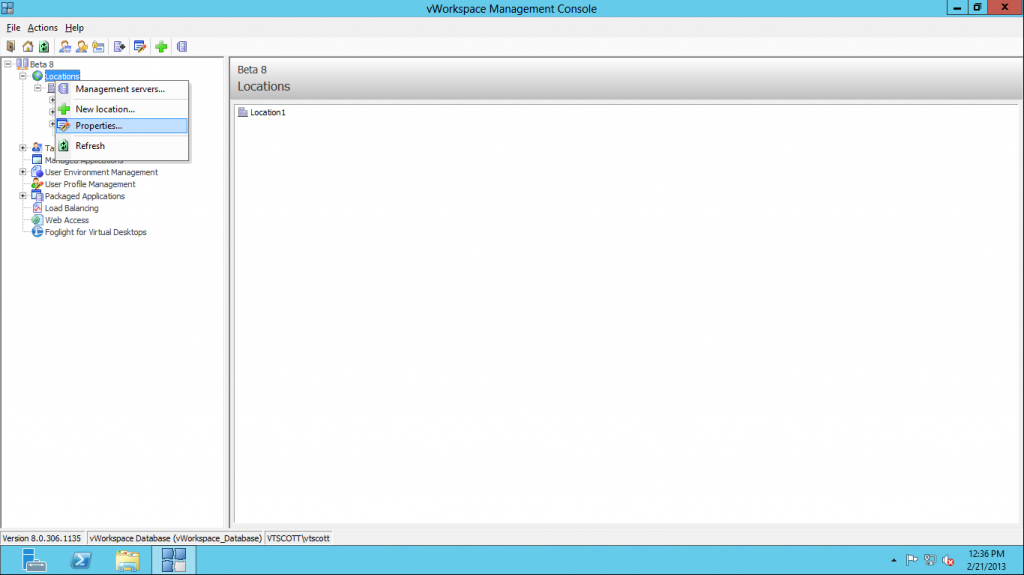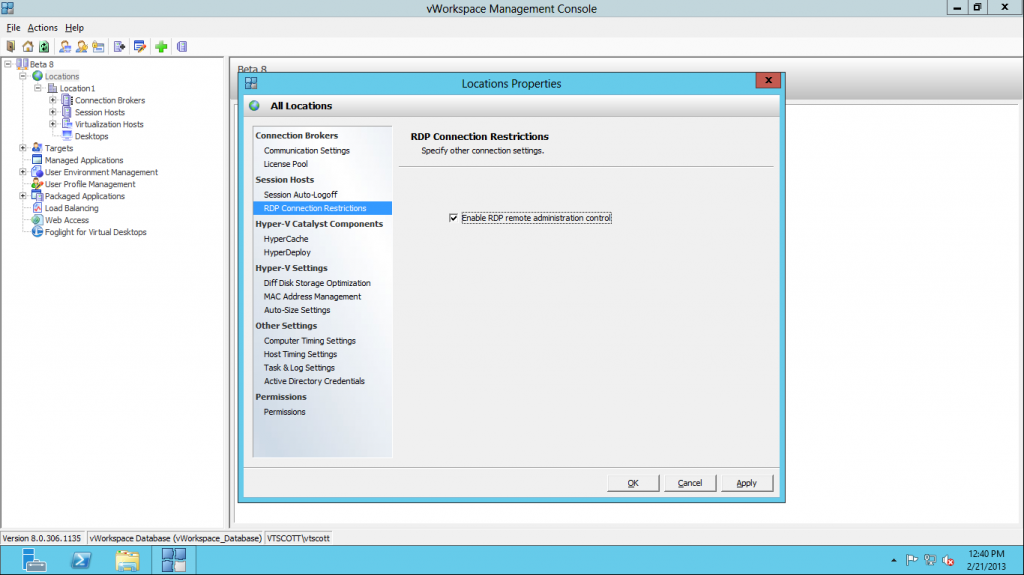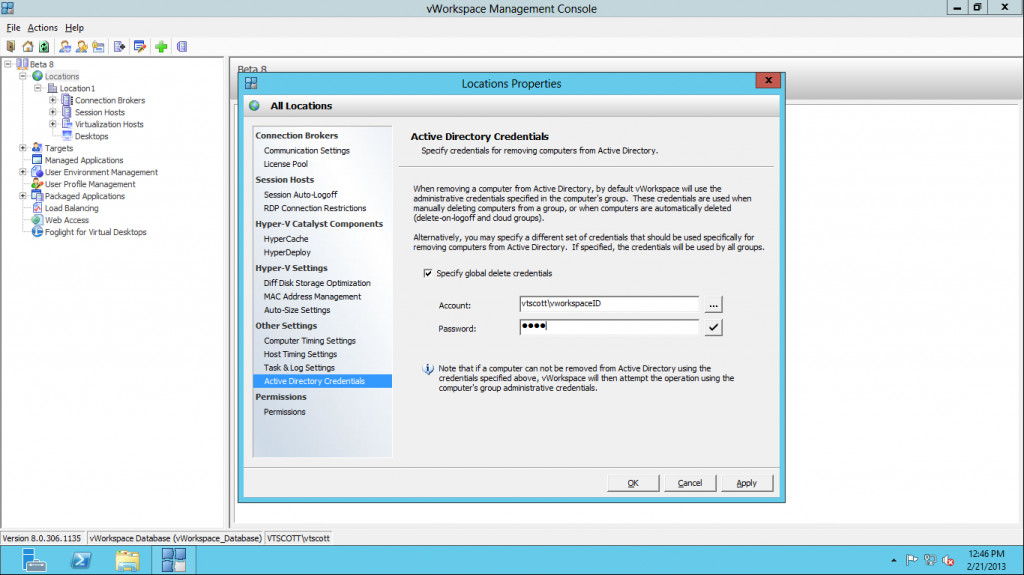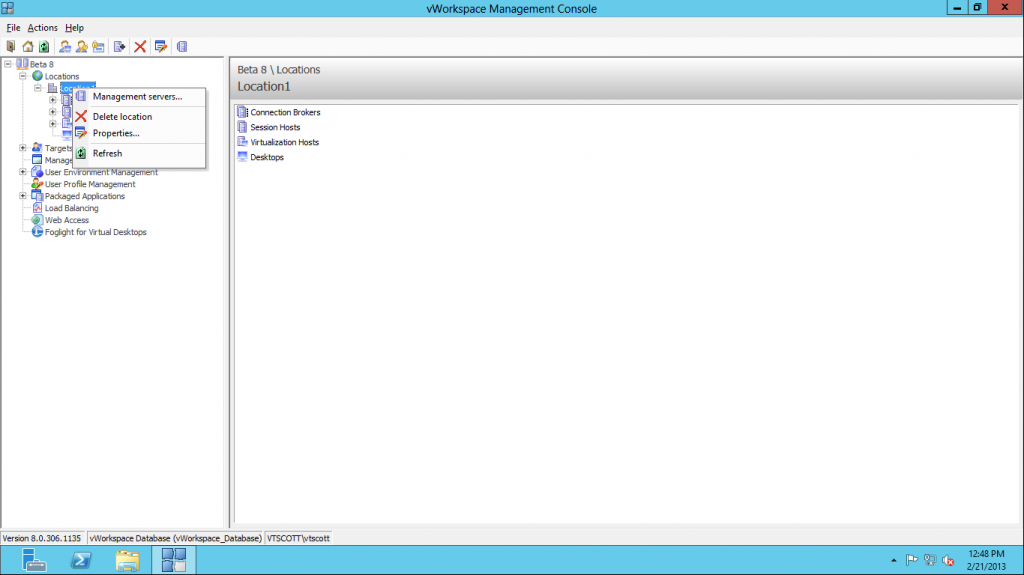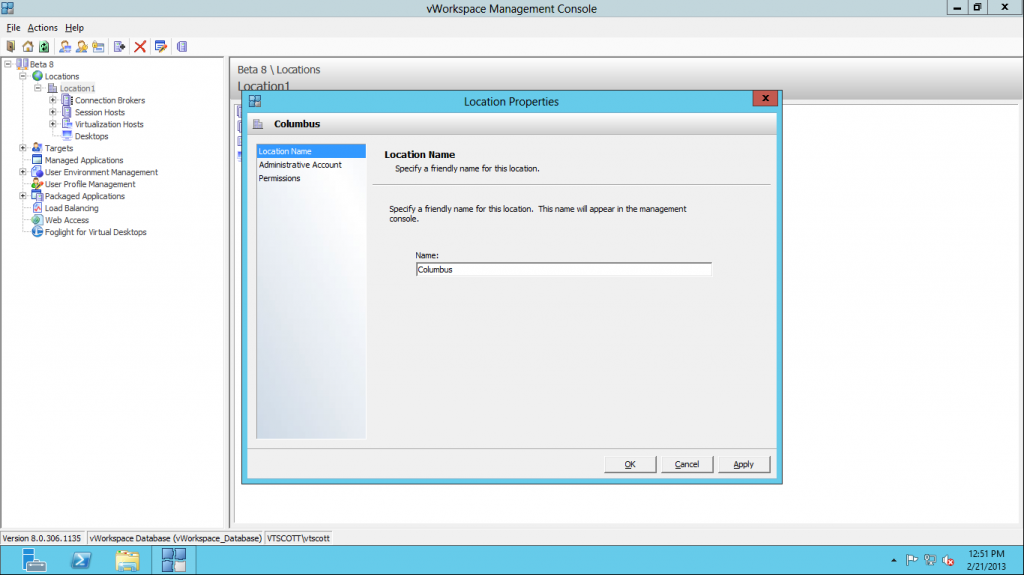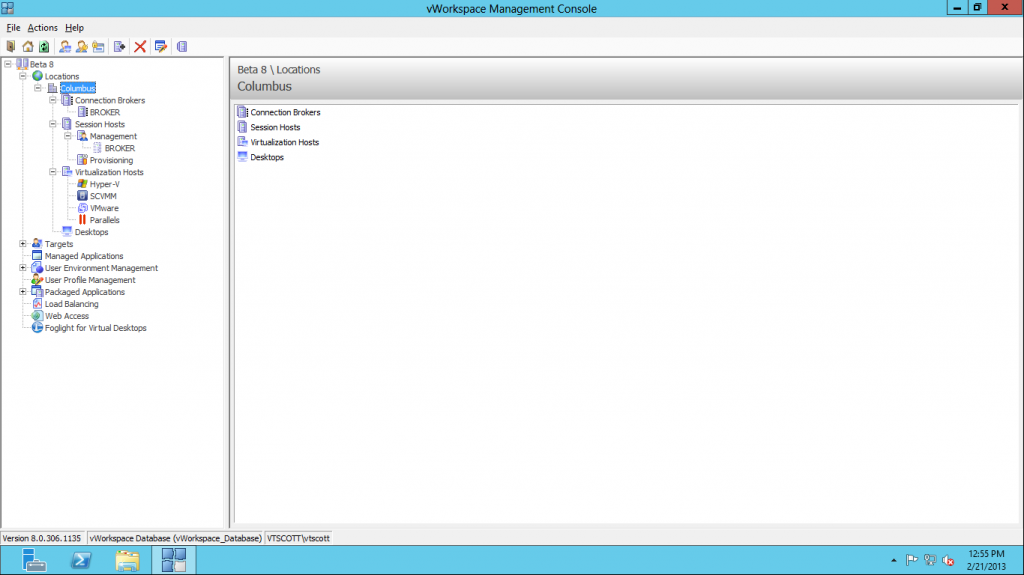vWorkspace Location Configuration
In my previous post, we walked through configuring the farm settings. The next level of granular control for vWorkspace is Locations. A Location represents a group of one or more data centers and the desktops within those data centers. Each location can contain Connection Brokers, Session Hosts, Virtualization Hosts, and desktops. Locations can also be used to configure administrator delegation.
The top-level Locations Properties are settings that apply to all locations.
In general, I leave the defaults. To allow for remote administration control, go to the RDP Connection Restrictions tab then check Enable RDP remote administration control
The other item I configure is to establish a process ID for vWorkspace in order to remove computers from Active Directory.
Now that the global Location properties are set, we can make changes to the initially created Location.
There are just a few available options at the Location level. Let’s change the Location Name from the default Location1 to a more meaningful name.
If required, a Location specific administrative account can be created. In order to set granular Location permissions, the Permissions tab is used.
In my test environment, there is a single Location that has the server BROKER that is configured as a connection broker and as a session host.
In the next post, I will walk through setting up web access.
Tags: beta, vWorkspace