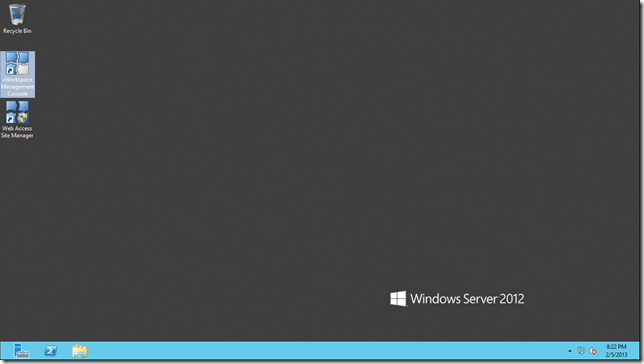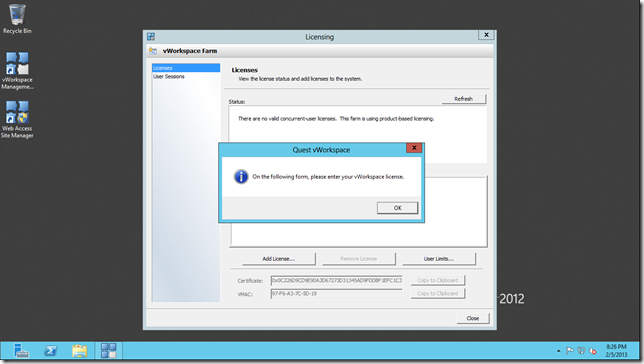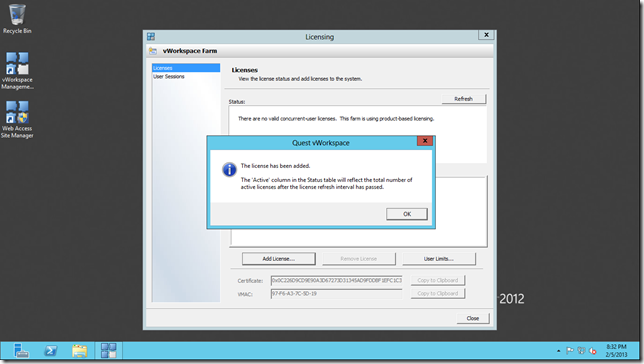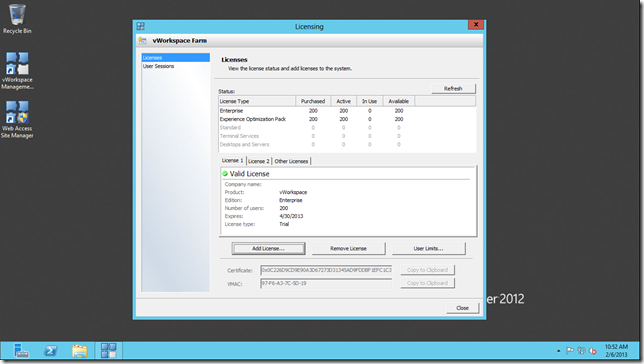Licensing of vWorkspace 8.0 Beta
In the first post of this series, we installed vWorkspace. After successful installation, there will be two shortcuts available on server’s desktop.
Double click the vWorkspace Management Console shortcut in order to start the console.
Licenses need to be added to the environment. Click OK to acknowledge the window.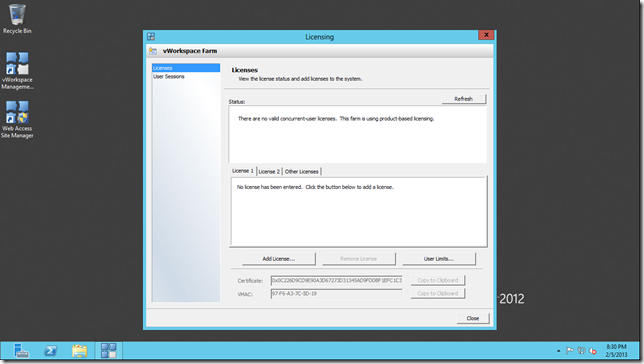
Click the Add License… button.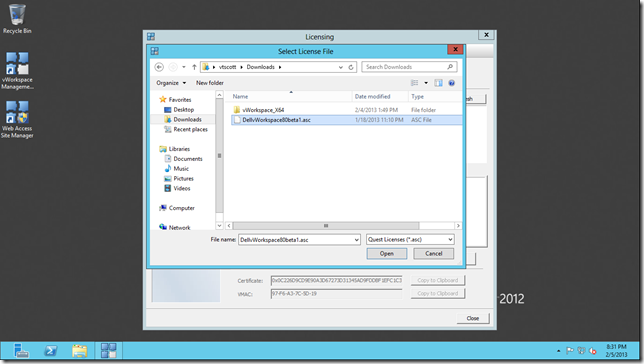
Browse to the location on the license file. Highlight it then click Open.
You should be presented with a confirmation that the license has been added. Click OK to return to the Licensing window.
The beta license includes 200 licenses of the Enterprise edition of vWorkspace. Please note the beta licenses expire April 30, 2013. Click Close to get to the Management Console.
Tags: beta, Dell, installation, Quest, vWorkspace