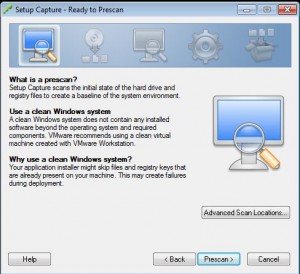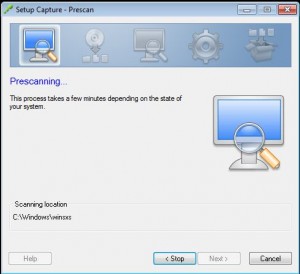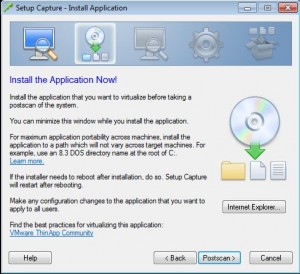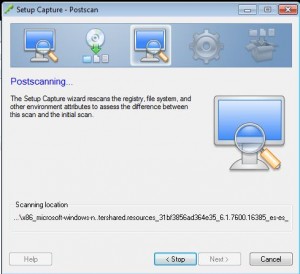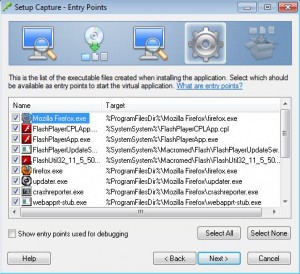How to ThinApp Firefox
First… download Firefox.. duh right :)
Then open your ThinApp setup capture application, it will illustrate the steps required to ThinApp your application. Click Next.
Then since we’re not using any advanced pre-scan locations, click scan to start the pre-install scan. What this does is record the current state of your system.
Here you can watch the pre-scan execute
At this point, you’re prompted to install your application:
At this point, we’re going to install Firefox, and FlashPlayer so that we can bundle them together. When completed, click Postscan.
Here we can watch the post-scan run:
Select all the application components that we just installed
Click next to accept the defaults on all of the rest of the screens. You’re done!