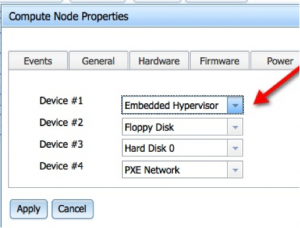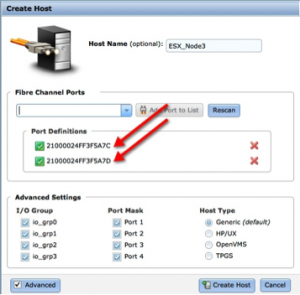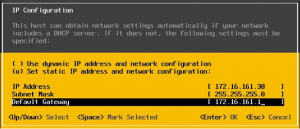How to deploy a VMware ESXi host in your IBM PureFlex Flex System environment
IBM has made deploying ESXi within the IBM PureFlex Flex System environment a snap. They’ve included VMware ESXi (5.1 at this time) on each and every X series compute node.
To deploy this, start by going to the Chassis Management Module (CMM). Then go to Chassis Management > Compute Nodes > Select Node > Action > Open Remote Console
Before we power it on, we need to adjust the boot order. To do this, click on the node that you’re wanting to configure, then on the Boot Sequence tab, select “Embedded Hypervisor” as Device #1.
Then click apply.
From there, power on the node from the Chassis Management screen.
Now, log into your IBM Flex System V7000 Storage Array interface.
Go to Hosts > Add Host > Fibre Channel Host
Select each HBA from the Fibre Channel Ports drop-down menu and click Add Port to List. Then click Create Host.
Go to Volumes > Volumes by Pool > New Volume > Select Thin > Select mdiskgrp0 > size 1000 > Name ESX_DatastoreXX > Create and Map to Host
Click Continue
Click to select your newly created ESX host
Click Map Volumes
Click Close
Go to the console of the booted ESX host
Log in as root with a blank password
Change the root password
Got to configure management network > IP configuration
Configure accordingly to your networking environment
You can now close the console and verify connectivity using ping. You can now manage your ESX server using the vSphere client.
From here, add your datastore, configure networking, and you’re ready to go!
Tags: ESX, FlexSystem, IBM, PureFlex, vmware