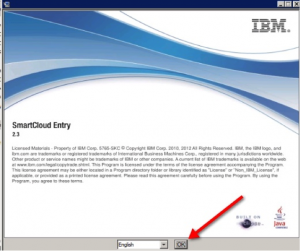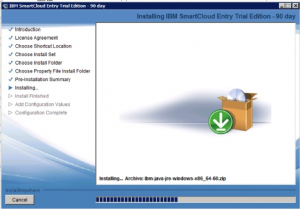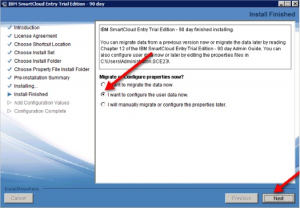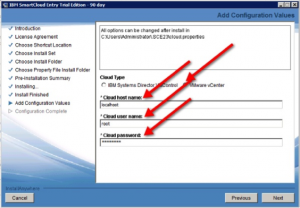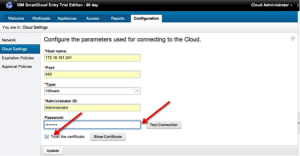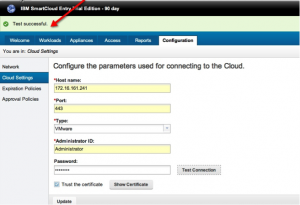Installing IBM SmartCloud Entry 2.3 for VMware vCenter
To install IBM SmartCloud Entry 2.3 for VMware vCenter, you must have a non-vCenter Windows or Linux server to host the application on.
**You cannot install SmartCloud Entry on a vCenter server by default due to a TCP port conflict.
- Run the SmartCloudEntry 2.3 Trial installer
- Select Language (English), click Ok
- Click Next
- Click I accept
- Click Next
- Click Next
- Click Next
- Click Next
- Click Install
- The Installer will now run
- Select the “I will configure the User Data Now” and select Next
- Set the administrator password and click next
- Select the Vcenter radio button, configure the hostname of vcenter, username and password. Click Next.
- Now double-click the SmartCloud shortcut that the application installer left on your desktop.
- Now log into the SmartCloud using the following URL:
- http://172.16.161.245:8080/cloud/web/login.html?preventCache=true
- Log in using the admin account
- The credentials used in this case
i. Username: admin
ii. Password: Passw0rd
- Now make sure the certificate to the vCenter server is trusted.
- Click Configuration > Cloud Settings. Enter the vCenter account password, click the Trust Certificate checkbox and click Test Connection
- The test will then show as successful
- Then click Update
Tags: IBM, SmartCloud, Vcenter, vmware